Have you ever called someone on FaceTime, only to be met with endless ringing and no answer? Thanks to FaceTime video messages in iOS 17, now you don’t have to hang up in silence. Instead, you can record a short video, leave a heartfelt or funny message, and let your friends catch up when they’re free. Whether you’re using an iPhone or iPad, this feature brings your conversations to life, even when the call goes unanswered. Ready to learn how it works and why it’s a total game-changer?
What’s New in FaceTime on iOS 17 and iPadOS 17
Apple introduced a new FaceTime feature in iOS 17 and iPadOS 17 that lets you leave a FaceTime video message if someone doesn’t answer your call. This update brings a new way to communicate through the FaceTime app and makes video interaction more direct, even when contacts miss your call. On both iPhone and iPad, the option to leave a video voicemail enhances how people connect using Apple devices.
Overview of FaceTime video message on iPhone and iPad
FaceTime video messages let users leave a short video voicemail if a FaceTime call goes unanswered. After a five-second countdown, your iPhone or iPad automatically begins recording a video message. This option, built into the FaceTime app, lets you quickly send a personal note. Apple designed this feature to improve communication across its ecosystem.
Did you know you can leave a FaceTime video message even if someone declines your call?
Key iOS 17 and iPadOS 17 updates for FaceTime users
New FaceTime features in iOS 17 and iPadOS 17 include the ability to leave a video message, use live voicemail, and access better video call tools. You can start a FaceTime call with Siri, record and send a message, and view the saved video in the Photos app. These Apple updates simplify how users communicate.
Read also New Car Battery Technology
Apple devices supported for FaceTime video messages
FaceTime video messaging works on Apple devices running iOS 17 or iPadOS 17. Supported devices include iPhones and iPads with the latest software. Apple Watch can alert you to missed calls, while macOS lets you receive FaceTime notifications. Make sure your Apple ID is signed in to send and receive video messages.
How to Leave a FaceTime Video Message
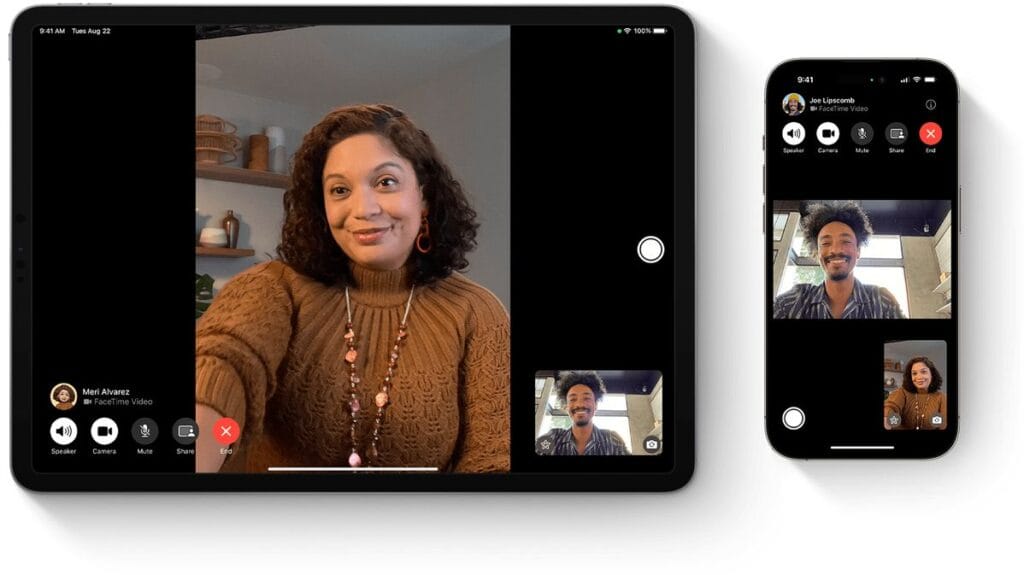
Leaving a FaceTime video message is easy. If your contact misses the call, you’ll be prompted to leave a video voicemail. The feature works on any iPhone or iPad running iOS 17 and adds flexibility to how you use FaceTime. Here’s a guide to each step.
Steps to start a FaceTime call and leave a message
To begin, open the FaceTime app and pick a contact. Tap the FaceTime button to start a call. If unanswered, you’ll see the option to leave a FaceTime video message. Tap the red button, and after a short countdown, your iPhone or iPad will start recording. This video voicemail is sent instantly.
How to record a video message using iPhone or iPad
Using an iPhone or iPad, tap the record button after the countdown ends. The screen shows a five-second timer, then starts recording your video message. You can preview it by tapping the play button. If it looks fine, send the FaceTime message. Otherwise, retake it or cancel the voicemail.
Tips to retake or cancel a FaceTime video message
After recording your message, tap the play button to review. If you want to change it, hit pause, then choose retake. You can also cancel the message entirely. Apple makes it easy to control your FaceTime video voicemail, so you’re not forced to send anything until you’re ready.
Read also New Battery Technology
Sending and Receiving FaceTime Video Messages
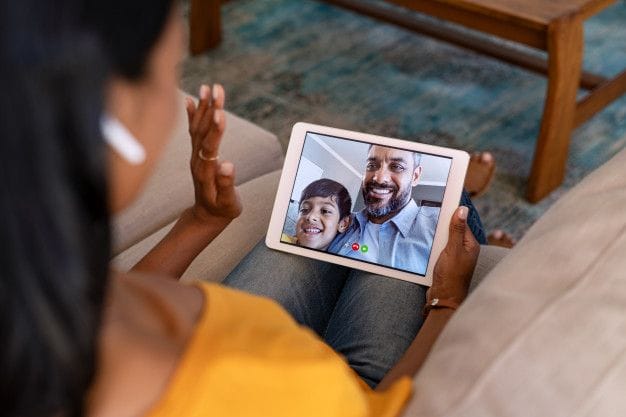
With iOS 17, sending or receiving FaceTime video messages is seamless. These updates let Apple users stay in touch even when calls are missed. Let’s break down how it works for both ends.
Did you know you can retake your video message before sending it if you’re not happy with the first one?
How to send a FaceTime video message after a missed call
If your call isn’t answered, tap “Leave a Video Message.” After the five-second countdown, record your video. Tap the play button to preview, then send. This creates a video voicemail that can be viewed later. FaceTime makes it easy to communicate even if the person can’t answer.
How to receive FaceTime video on iPhone and iPad
When someone sends a FaceTime video message, you’ll receive a notification. You can view the message in the FaceTime app or Photos app. Messages are saved automatically. If you’re using iOS 17 on iPhone or iPad, you can respond via iMessage or by starting a new FaceTime call.
Using Siri and Apple Watch with FaceTime voicemail
Siri helps you send a FaceTime message by voice. Say, “Send a FaceTime video message,” and it begins. Apple Watch shows missed call alerts and lets you know when to check your iPhone. While you can’t record from the Watch, it keeps you in the loop with FaceTime updates.
Using FaceTime Video Messaging Across Apple Devices
FaceTime video messages work across many Apple devices. From iOS 17 to iOS 18, video voicemails remain accessible and reliable. Let’s look at compatibility and features across the ecosystem.
FaceTime voicemail features on iOS 17 and iPadOS 17
With iOS 17 and iPadOS 17, users can leave short video voicemails directly through FaceTime. These messages are stored in the camera roll and available in the Photos app. The ability to leave a message enhances communication when a call is missed.
FaceTime video message support on iPhone and iPad
iPhones and iPads with iOS 17 or iPadOS 17 support video messaging. Just make sure your Apple ID is active. You can use this with both FaceTime audio and video calls. Apple made it easy to send and receive messages across iPhone and iPad devices.
Compatibility with Apple Watch, iOS 18, and newer updates
Apple Watch notifies you of missed FaceTime calls and video voicemails. Though it can’t record video, it supports the process by keeping you updated. iOS 18 continues supporting this feature, showing Apple’s commitment to improving video communication tools.
Did you know FaceTime video messages are saved to your Photos app so you can keep or share them later?
Troubleshooting and Tips for FaceTime Video Messages
If FaceTime video messaging doesn’t work, a few easy fixes can help. Apple designed FaceTime to be reliable, but glitches do happen. Here’s how to resolve them.
What to do if you can’t leave a FaceTime video message
First, check if your device runs iOS 17 or later. Make sure your Apple ID is signed in. Also, ensure your iPhone or iPad is compatible. Restart the device and check your internet. Sometimes, these steps fix FaceTime voicemail problems.
Guide to fixing FaceTime audio and video recording issues
If your recording fails, go to Settings and check if the camera and microphone are allowed for FaceTime. Also make sure the app is enabled. Restarting your phone may also help. If FaceTime audio fails, switch to a better network or close background apps.
Helpful tips to improve your video message experience
Use bright lighting, and hold your iPhone steady. Keep your video short. Retake it if needed. Videos save to the Photos app and can be reviewed later. A wired connection or strong Wi-Fi improves quality. You can also follow Apple’s video tutorial for more guidance.
Frequently Asked Questions about FaceTime video messages
How do you send video messages on FaceTime in iOS 17?
To send a FaceTime video message in iOS 17, start a FaceTime call. If unanswered, tap “leave a FaceTime video message” and record your video message using the countdown and record button. After previewing, tap the play button, then send it. The message is saved in the camera roll and visible in the Photos app.
How to see FaceTime video messages?
To see a FaceTime video voicemail, check the FaceTime app or Photos app. You’ll get a notification when you receive FaceTime video. Tap it to play the recorded message. You can also send and receive replies through iMessage
Can you FaceTime to Android?
You can’t start a FaceTime call from iPhone to Android directly using the FaceTime app. However, you can invite Android users via FaceTime links, but they can’t leave a video voicemail or use FaceTime audio.
What’s the difference between FaceTime and video call?
FaceTime is an Apple-only service built into iOS and iPadOS. A video call is a general term, used across platforms like Zoom or WhatsApp. FaceTime integrates with Apple devices, supports voicemail message features, and syncs with Apple account.
FaceTime video messages are the perfect mix of flexibility, fun, and functionality. You can connect more personally, leave your mark, and never miss a moment, even if your call does. Have you tried sending one yet? If not, grab your iPhone or iPad, give it a shot, and see how it transforms the way you communicate. Let us know: what’s the coolest message you’ve ever left?
Read also about Toyota Solid-State Battery