Due to the need and urgency of reaching the required destinations on time. Uber has emerged as a great and powerful solution. People can book an Uber service from anywhere and get a comfortable ride, ensuring they don’t get late. Due to this platform, many drivers have found a trusted and reliable way to earn a handsome income.
But sometimes they change their mind due to another opportunity or want to relax. That’s why they want to remove their vehicle from their Uber account. But feel confused about how to remove a vehicle on Uber. It is a simple procedure that any Uber service provider should know about.
How To Remove A Vehicle On Uber In Just 6 Easy Steps?
The following are the main steps to remove your vehicle from the Uber account.
- First Step: Open The Uber App For Drivers:
The procedure starts when you open the Uber app specifically for drivers on your device. Log in to your account by entering the correct account ID and passcode.
- Second Step: Go To Settings Of Account:
Then, you must open the settings by clicking the three horizontal lines. On your device’s screen’s top left or right corners. Open the account and then its settings on the app to proceed to the next step.
- Third Step: Detect The Vehicle Option:
The next thing to do is to detect the vehicle option from the account settings. When you open it, there will be an option for managing the vehicles. You need to open it to get to your specific vehicle. There will be a list of all the vehicles linked to your Uber account.
How To Remove A Vehicle On Uber?
- Fourth Step: Select A Particular Vehicle To Remove:
Detecting the specific vehicle you’re willing to remove is the main thing you should do. When you open the list of vehicles linked with Uber. And then click on the specific vehicle and select the delete or remove option.
- Fifth Step: Your Approval Matters:
The app will still require your approval to prevent mistakenly losing your vehicles. That’s why they will give you the option to accept or decline the option to remove the car. It would be best if you accepted it to continue and completely remove your vehicle. The app usually asks the users to provide feedback about their services. It is an option step that you can skip.
- Sixth Step: Check Your Dashboard:
Lastly, check the app’s main home page or dashboard to confirm that the specific vehicle has been successfully removed from the Uber account. From the list of your other active vehicles linked with Uber.
Final Words:
To wrap up, how to remove a vehicle on Uber? Following the six main steps discussed in this guide is advised to remove the vehicle from the Uber account successfully. In this way, you can save yourself from causing any wrong situation. And can quickly learn the proper way of removing the vehicle from the account during emergencies.