Ever taken a perfect selfie, only to find it blurry? Thanks to Pixel Photo Unblur, your shaky moments now get a second chance—like magic, but smarter.
What is the Photo Unblur Feature on the Google Pixel?
The Photo Unblur feature on Google Pixel devices, especially the Pixel 7 series, uses AI to sharpen blurry photos. This new feature, introduced with the Tensor G2 chip, is designed to remove blur from images caused by camera shake or poor focus. Like Magic Eraser, it represents one of the best Tensor-powered features for photo-editing on smartphones.
Understanding the Unblur Tool on Pixel Phones
Google’s Pixel phones include the unblur tool within the Google Photos app. Once you open a photo you want to fix, you can select Unblur to apply the effect. This unblur effect is powered by machine learning and can significantly improve the quality of your unblurred photo.
How Does AI Enhance the Unblur Effect?
The advanced AI in Google’s new Pixel 7 series detects patterns in blurry images and reconstructs sharp edges. Using Tensor G2 chipset technology, the AI applies learned adjustments to unblur photos. This process works well on motion blur, poor lighting, and low-resolution images.
Benefits of Using the Photo Unblur Feature
The Photo Unblur feature helps users fix blurry shots instantly. Whether your photo is blurry due to movement or bad lighting, the tool works behind the scenes to deliver sharp and clear results. It’s particularly helpful for improving old photos or enhancing social media posts.
Did you know Google’s Pixel 7 uses AI and the Tensor G2 chip to sharpen blurry photos automatically?
How to Use Photo Unblur on the Google Pixel 7?

To use Photo Unblur on the Google Pixel 7, launch the Google Photos app, tap on a blurry photo, and choose the suggested tool “Unblur”. Beneath the image, the Pixel 7 cameras process the enhancement using the Tensor G2 chip, making your photo appear cleaner.
Step-by-Step Guide to Unblur an Image
- Open Google Photos
- Select the photo you want to enhance
- Tap Edit > Tools > Unblur
- Wait while AI processes the unblur effect
- Tap Save to export the unblurred image
Accessing the Google Photos App for Photo Unblur
The Google Photos app is essential for photo unblur on the Google Pixel. With easy access to your photo stored, it allows fast edits using built-in tools like Unblur and Magic Eraser. Even photos taken years ago can now be refined.
Read about Butterfly Effect Theory
Tips for Optimal Results with the Unblur Tool
For best results, avoid excessive zoom before capturing a blurry shot. Also, ensure you’re using a Pixel 7 and Pixel 7 Pro or another Tensor-powered device. The photo unblur tool works better when lighting is moderate, and the blur isn’t too extreme.
Can You Fix Blurry Photos Taken with Pixel 6 or Pixel 7 Pro?
Yes, you can fix blurry pictures using the Pixel 6, Pixel 7, or 7 and Pixel 7 Pro. However, the photo unblur feature is optimized for devices with the Tensor G2 chip. Some enhancements on Pixel 6 may not be as sharp as those on newer models.
Did you know The Photo Unblur feature works even on old photos stored in Google Photos—as long as you use a Pixel 7 or newer.
Comparing Unblur Features on Different Pixel Models
While the Pixel 6a applies AI-based fixes, the Google Pixel 7 series uses the new tensor chip for deeper analysis and stronger results. Thus, photo unblur on the Pixel 7 is more effective than on earlier models.
How to Unblur Old Photos with Google Pixel
You can easily unblur old photos by opening them in Google Photos, selecting Edit, and applying Unblur. This function works across Google’s Tensor-powered phones, bringing new life to memories.
Common Issues When Unblurring Images
Sometimes, unblur might not fully recover details from a heavily blurry photo. If the blur is too strong or comes from motion, the unblur tool may offer only partial clarity. Lighting and resolution also affect results.
What Types of Blur Can the Google Pixel Unblur Feature Fix?
The unblur feature in Google’s Pixel line can fix motion blur, out-of-focus shots, and mild camera shake. However, overexposed or pixelated images remain a challenge, even with AI enhancements.
Understanding Motion Blur vs. Other Types of Blur
Motion blur results from movement during capture, while other types may come from misfocus or low light. The photo unblur tool performs best on light motion blur and blurry photos caused by minor camera shifts.
Read also Darwin’s theory
Can You Unblur Photos Taken in Low Light?
Yes, but results vary. While the photo is blurry due to low light, the AI still tries to unblur image details. However, grainy photos may not become perfectly crisp.
Using the Unblur Tool for Different Photography Styles
Whether capturing landscapes, portraits, or night shots, the unblur tool adapts. For artistic photography, the feature respects soft focus while still enhancing clarity where needed.
Is it Possible to Unblur Photos Online for Free?
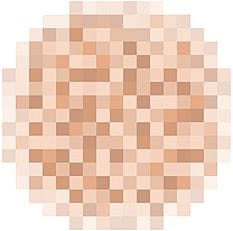
Yes, several services offer tools to unblur photos online for free. But keep in mind, limitations of free online unblur services include weaker algorithms, watermarks, and less control compared to Google’s built-in unblur feature.
Did you know Pixel Photo Unblur can fix motion blur and camera shake, helping you salvage your best but blurriest shots.
Comparison of Online Photo Unblur Tools
Many websites claim to fix your photos, but few rival photo unblur on the Google Pixel 7. While they can upscale images, their results may not match Google’s advanced technology using the Tensor G2 chip.
Advantages of Using Google’s Built-in Unblur Feature
Using Google’s native tools like Unblur or Magic Eraser offers faster, safer edits. These features are deeply integrated with Pixel phones and are optimized for photo editing powered by machine learning.
Limitations of Free Online Unblur Services
Unlike Google’s built-in tools, free online tools often compress images or mishandle colors. Their unblur works best on very simple blurs. Also, privacy concerns exist when uploading photos to unknown platforms.
What Are the Best Practices for Sharpening Blurry Images?
Use sharpen only when the photo has minor blur. Over-sharpening causes artifacts. For better results, use photo unblur or combine both features on Google Pixel phones.
When to Use the Sharpen Tool vs. Unblur Tool
Use unblur for restoring clarity to motion or out-of-focus images, and sharpen to enhance edge contrast. Together, they improve the photo-editing process dramatically.
Editing Blurry Photos: Essential Tips
Start by using Google Photos app on a Pixel phone. Apply Unblur first, then use sharpen if needed. Always check details beneath the image to see improvement.
How to Save and Share Unblurred Images
Once you’ve enhanced a blurry photo, tap “Save” to keep the unblurred photo. You can easily share it through social media posts or cloud backups directly from the Google Photos interface.
Frequently Asked Questions about Pixel Photo Unblur
How does Pixel’s Unblur feature improve blurry photos?
Pixel’s photo unblur feature uses AI and the Tensor G2 chip to detect blurry images, then sharpens edges and reduces blur for a sharp and clear result.
Can you unblur a photo on Google Pixel?
Yes, you can unblur a photo on Google Pixel using the Photo Unblur tool inside the Google Photos app. Just select Unblur beneath the photo you want to fix.
Can ChatGPT unblur photos?
No, ChatGPT can’t unblur photos, but it can suggest the best photo-editing tools like Google’s Photo Unblur or other online for free options to fix blurry images.
Ready to bring your blurry photos back to life? Try Pixel’s Photo Unblur and share your sharpest moments with the world!
Read also Life on Mars