Transferring Duo Mobile to a new device doesn’t have to be stressful. It can be a smooth, even satisfying process. With the right preparation, you can keep your accounts secure while enjoying the excitement of using your upgraded phone. In this guide, you’ll learn step-by-step how to transfer Duo Mobile without losing access to your services, all while avoiding common pitfalls that frustrate most users.
Preparing to Transfer Duo Authentication to a New Device
Transferring Duo authentication to a new device requires careful preparation to avoid losing access to your accounts. First, ensure the Duo Mobile app on your original device is updated and ready for backup. This step helps you use Duo Restore on your new device smoothly during migration. Additionally, confirm you have the correct account to use for Duo and the necessary backup methods. Planning in advance ensures the two-factor authentication process remains uninterrupted on your new mobile.
Understanding Duo Mobile Accounts on Your Current Device
Before starting the migration, review your Duo Mobile accounts on your current device to confirm all services are linked. Additionally, check the Duo Mobile accounts list shows each account clearly, making it easier to restore on your new device. Furthermore, ensure your current mobile device has the latest Duo Mobile app installed for smooth authentication. This step allows you to maintain access to Duo Mobile on your old device until the transfer is complete. According to Duo Security, having a complete accounts list helps avoid authentication errors during setup.
Read about iPhone 13 Pro Max Review
Checking Device Compatibility: iOS vs Android Device
When preparing to transfer, identify the type of device you will use next, whether an iOS device or an Android device. First, check the Duo documentation to ensure the new mobile meets the requirements for the latest Duo Mobile app. If you plan to use Duo on a new Android device, verify the mobile app from the Google Play Store is compatible. For an iOS device, confirm the device can back up to iCloud to use Duo Restore on your new phone. This compatibility check prevents issues during migration.
Backing Up Duo Settings Before Migration
Before moving to your new device, create a backup on your old phone to protect your Duo authentication. For Android, select the Google account to use for Duo Restore, then ensure backups will include Duo Restore information. On iOS, back up the device to iCloud so backups will include Duo Restore. You must have access to Duo Mobile on your old Android device in order to use this feature. Grant Duo Mobile permission to store authentication data so the backup functionality of Duo Restore works properly.
Setting Up Your New Device for Duo
Setting up your new device for Duo is an essential step to restore your accounts and maintain secure authentication. Before you start, make sure the latest Duo Mobile app is ready for installation on your new smartphone or tablet. This ensures you can use Duo Push or scan a QR code without errors. Additionally, confirm that you have the account to use for Duo and your backup data is complete. A well-prepared setup process makes it easier to use Duo on your new phone without losing access.
Installing the Duo App on a New Smartphone or Tablet
Download the Duo Mobile app from the Google Play Store for Android or the App Store for iOS. For a new Android device, verify that the mobile app from the Google Play Store matches the latest Duo version. If using an iOS device, ensure the device to iCloud backup is recent before installing. You must have access to Duo Mobile on your old device yet to complete the setup. Installing the app correctly allows you to use Duo Push and restore accounts smoothly.
Did you know Duo Mobile works even without an internet connection for passcode logins?
Adding New Device to Duo Account
To add a new device to Duo account, sign in and follow the steps to pair your device. Use the Duo Mobile app installed on the new mobile to scan the QR code provided. If you have got a new phone, this process ensures authentication continuity. Duo automatically recognizes the added device in Duo and updates your default device settings. According to Duo Security, adding a secondary device can help if your original device fails.
Enabling Duo Restore on iOS Device
Enabling Duo Restore on iOS device allows you to quickly migrate your authentication accounts to the new phone. First, grant Duo Mobile permission to store your authentication data in iCloud. Backups will include Duo Restore details for seamless migration. When you restore on your new phone, select the Google account to use for Duo Restore if needed. Duo Restore is always recommended to secure your accounts during migration. This process includes Duo Restore information, ensuring smooth account restore without errors.
Migrating Duo Authentication to a New Phone

Migrating Duo authentication to a new phone involves transferring your two-factor authentication accounts securely. The process requires both your old phone and new device for verification. You must use Duo Push or scan a QR code to confirm ownership during migration. Having your backup on your old phone yet ensures you can access your account during the transition. Following these steps reduces the risk of losing access when you got a new phone.
Read also History of smartwatches
Transferring 2FA Settings Securely
When transferring 2FA settings, use the backup on your old phone to restore on your new device. This ensures your two-factor authentication continues without interruptions. Use Duo Push or phone call or SMS for verification during the transfer. Backup functionality of Duo Restore guarantees your data remains safe. According to Duo Security, using secure channels like QR codes helps prevent authentication errors.
Using Notifications to Confirm Migration
During migration, Duo Push notifications are sent to confirm the transfer process. Accepting the notification on your old device verifies your identity. You may also tap View QR Code on the original device for additional verification. This dual confirmation ensures your authentication stays secure while moving to a new phone. The use of Duo Push and notifications adds an extra layer of protection to your 2FA process.
Managing Duo App on Both Old and New Devices
Keep the Duo Mobile on your old Android device in order to verify accounts during migration. You can also add another device to your Duo account for redundancy. Managing the app on both devices ensures that you can access your account to use Duo even if the new device faces issues. After migration, you may remove the device from your Duo account once everything works fine. This method prevents authentication lockouts.
Did you know Duo Push is faster and more secure than SMS codes?
Managing Devices in Duo Account
Effective device management in Duo account allows smooth operation and secure access to your accounts. You can add or remove a device, change the default device, or update the device name as needed. This ensures that the account to use for Duo always points to a valid mobile device. Proper device management also helps in handling international phone number settings if you travel frequently.
Removing a Device Safely
To remove a device safely, access your Duo account settings and locate the device in Duo you wish to delete. Ensure that a secondary device or new phone is already added to Duo before removal. This prevents losing access if your default device is unavailable. After verification, remove the device from your Duo account. Always confirm the action to avoid accidental deletions.
Device Management Tips for Multiple Devices
When managing multiple devices, label each with a clear device name to avoid confusion. Add another device to your Duo account as a backup. Update the default device to the one you use most often. According to Duo Security, having multiple devices reduces downtime if one fails. Device management ensures continuous access to Duo authentication.
Handling International Phone Number Settings
If you have an international phone number, update it in your Duo account settings. This ensures phone call or SMS verification works while abroad. Device management also includes confirming that the new mobile or secondary device is properly linked. International settings help avoid authentication errors when you access your account from different regions.
Troubleshooting Duo App Issues
Troubleshooting the Duo app ensures your authentication process remains reliable after migration. If you face problems, you may reinstall Duo, fix notification issues, or resolve authentication errors. Addressing these quickly keeps your two-factor authentication functional on your new device.
Reinstall Duo on New Device
If the app malfunctions, reinstall Duo on your new Android device or iOS device. Download the mobile app from the Google Play Store or App Store. Ensure you still have access to Duo Mobile on your old phone yet for verification. This step helps restore your authentication without resetting all accounts.
Fixing Notification Problems on Android Device
For Android devices, check notification permissions in settings to ensure Duo Push works. If issues persist, reinstall the mobile app from the Google Play Store. Use Duo Push to confirm your identity when prompted. Keeping notifications enabled ensures you receive authentication requests promptly.
Resolving Duo Authentication Errors
Authentication errors may occur if your backup in your Google Drive or iCloud is incomplete. To fix this, restore on your new phone using the backup functionality of Duo Restore. Include Duo Restore information when setting up again. Contact your Duo administrator if problems continue.
Finalizing the Transfer Process
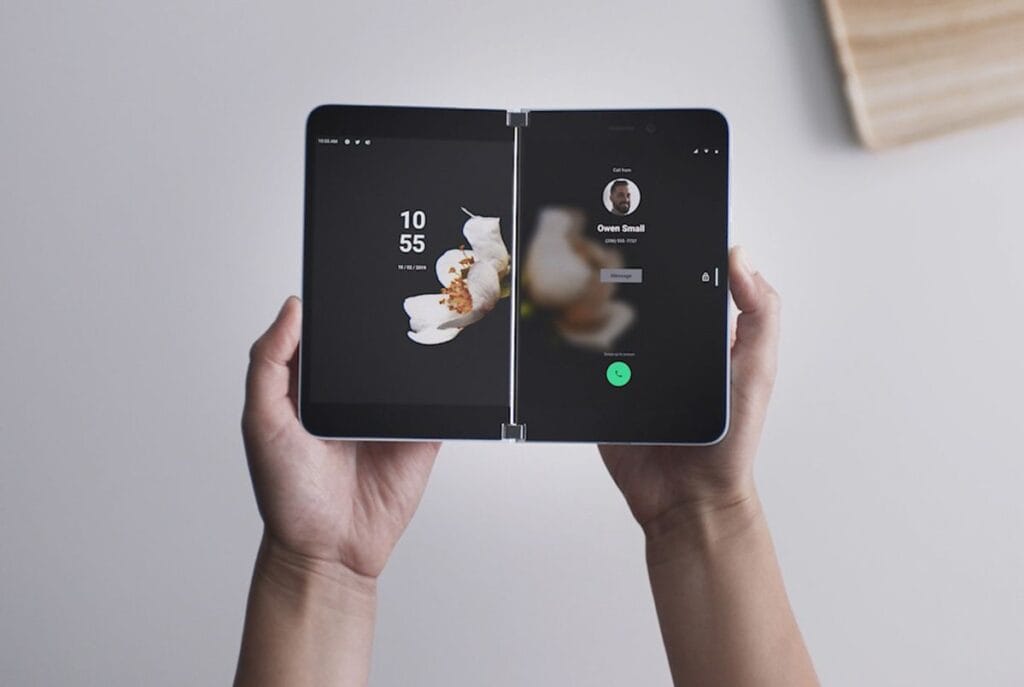
Finalizing the transfer process ensures that your new phone is ready for secure authentication. This includes verifying Duo authentication, testing 2FA, and securing your mobile device after migration. Completing these steps confirms that the latest Duo Mobile app works correctly.
Verifying Duo Authentication on New Phone
After migration, verify Duo authentication by logging into a service linked to your Duo account. Use Duo Push or scan a QR code to confirm. If verification succeeds, your new mobile device is ready for use.
Testing 2FA with Latest Duo App
Test your 2FA by accessing different accounts and responding to Duo Push notifications. This confirms the latest Duo app handles authentication correctly. Make sure your backup accounts also work on the new device.
Did you know you can back up Duo accounts to Google Drive or iCloud for quick restores?
Securing Mobile Device After Migration
Finally, secure your mobile device after migration by enabling device lock features. Keep the latest Duo Mobile app updated to maintain security. Remove the device from your Duo account if it is lost or stolen.
Frequently Asked Questions about Transfer Duo Mobile
How do I move Duo Mobile to another phone?
If you got a new phone, install the latest Duo Mobile app and use Duo Restore on your new device. Backup on your old phone yet must include Duo Restore information. Then scan the QR code or use Duo Push to complete migration.
Will Duo Mobile work if I get a new phone?
Yes, Duo Mobile will work if you got a new phone, as long as you restore on your new phone using your backup. You must have access to Duo Mobile on your old device in order to use Duo authentication after transfer.
How do I get the QR code for Duo Mobile?
To get the QR code, open Duo Mobile on your old device, tap View QR Code, and scan it on your new phone. This lets you add new accounts to your Duo account without re-enabling two-factor authentication manually.
Now that you know exactly how to transfer Duo Mobile without the stress, you’re ready to keep your digital life secure. Whether you’re switching for a shiny new phone or simply upgrading your security, the process is easier than most people think. So, what’s stopping you from giving your authentication setup a quick refresh today?
Read about iPhone 15 Upgrade Program